The way I did it was as follows:
1. The audio is provided using the YouTube service "AudioSwap"
More details of it are available on YouTube, but a quick summary of the service is that it allows you to replace or add an audio track with any item from YouTube's library of authorised music so that copyright is not infringed - a brief further explanation of this is available in the Copyright section of YouTube. Not only that, but it can look at the length of your video and suggest tracks of a similar length to make video editing extremely simple. Handy!
2. All photographic images had a Creative Commons license and were sourced via Flickr
Within Flickr you can easily search and find relevant images to use for a presentation, but one thing to be aware of is that if you just carry out a normal search you won't necessarily be pulling up images which have a Creative Commons license. Instead, click on Search and then select "Advanced search". Within the screen that follows just scroll down and find the section labelled "Creative Commons":
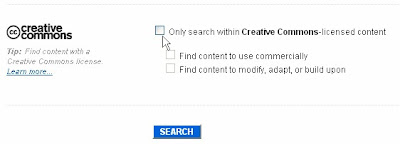
Select "Only search within Creative Commons-licensed content" and when you carry out your search you'll find your search only looks within the millions of Creative Commons-licensed images on Flickr. Adhere to the Creative Commons' license and you're sorted.
3. The video itself was created using free online tools
The rest of the video was put together using a PowerPoint presentation I'd created (you could use OpenOffice for this quite easily if you wanted the 100% free version!) and then captured using a tool called "ScreenToaster". You can then save your video and upload it wherever you want. If you want to put it on YouTube, use the option to save as a .MOV file and upload that (as it's more reliable than ScreenToaster's "Upload to YouTube" feature.
4. The full presentation I gave was made available on SlideShare
The presentation included not only the PowerPoint presentation which I'd uploaded but also the video on RSS and can be found here on SlideShare. The advantage with this is that the service allows you to easily combine PowerPoints with YouTube videos with none of that horrible clicking between applications which so often happens when someone's delivering a presentation which includes a vid.
Hope my little guide on how to put together a video which will keep the copyright bods happy! Okay, I'm sure someone will point out a flaw in the above, but y'know, a gal's gotta keep trying with this stuff don'cha know.
For some far more reliable Web 2.0 legal wisdom, there's a great little checklist available from JISC Legal which you might like to take a peek at too!