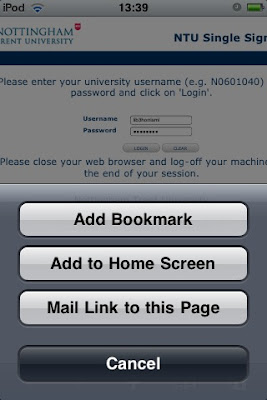I'm always trying out new tools. Some of them make me go 'hmmm'. Some of them make me go 'nice idea'. Some of them make me go 'ooooooh, that could work in x scenario'. Others... I really get using and they become part of my online toolkit.

So, here are three which have taken pride of place on my virtual mantelpiece in the last few months:
Doodle.com - unbelievably simple to use tool to schedule meetings. You just create a free account, give your event a name... put in some suggested days / times... and send out the URL to others who simply enter their names and select their preferred times. The beauty of it is that you get to see at a glance what times work... what time the majority can make and it doesn't matter what diary system / calendar people use, this is just a click, click, click and you're done kinda thing:
Another great tool is
Dropbox - if you work on more than one computer and want to move files from machine to machine, keeping them all in sync is a pain. With dropbox, you set up a free account (which gives you up to 2GB of free space) and your files are synced via the secure online Dropbox. Doesn't matter what operating system you're using - it just works. I have a PC at work, PC, MacBook Pro and Linux netbook at home... if I want to work on a file and I know I'm going to need access on a number of different machines, I just put it into my dropbox. On Windows it installs as a folder in your My Documents area / as an icon in the status bar. On a Mac it appears in the Finder and the top menu. No more copying stuff onto a USB stick / e-mailing it to yourself - if you have an internet connection, you file will be updated. But... if you want to roll it back to a previous version, then you've got 30 days to sort that out. Oh, and you can also share your Dropbox folders with others. Love it!
My final new tool is
Mindomo - it's a terrific, free online mind-mapping tool and it's even won me away from MindMeister which I liked for years. The advantages of this? Well, once you ignore the Google ads down the right hand side, is that it's seriously feature rich, collaborative and really flexible to use. Work on your maps online, import from Freemind or export as a pdf / rtf / xml file / an image file. It's a bit Microsoft Office 2007 / 2008-ish in appearance and it doesn't feel like 'free'. :o)
So... there ya go. Three free, simple, online tools which have 'stuck' in the past three months:
Doodle,
Dropbox and
Mindomo.
Anyone else got any recent favourites?